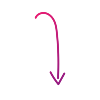AT&T Unveils New Lock Option to Deter Account Theft
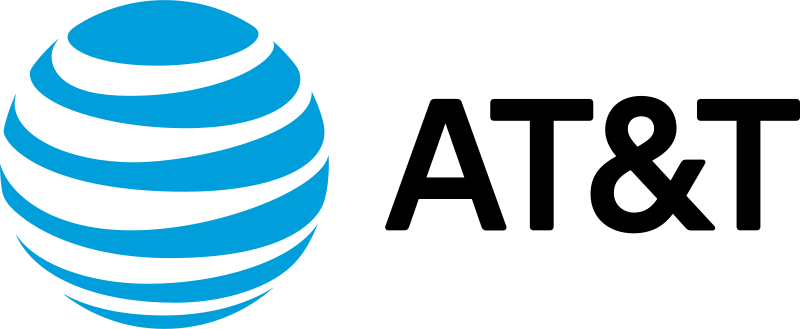
AT&T is rolling out a new feature in its MyAT&T app, designed to keep bad actors from getting into customer accounts online. This "Wireless Account Lock," becoming widely available on Tuesday after a phased rollout, stops common actions thieves use to take over an account.
What to Know About Wireless Account Lock
When you turn on Wireless Account Lock, it disables specific transactions and account changes for all devices and lines on your wireless account. These features will appear grayed out in your account while Wireless Account Lock is on.
Keep in mind, this only impacts your wireless services; any other non-wireless services you have won't be affected.
This protection is different from large data breaches, like the two recent incidents AT&T settled for $177 million. Wireless Account Lock adds a security step.
It keeps someone from gaining account access and then doing things like locking you out or ordering hardware—on your dime—that then gets shipped elsewhere.
Only the main account holder, or someone they designate as a secondary holder, can control the Wireless Account Lock for your account. Other users on the account cannot.
There's a "Business Account Lock" feature now active for corporate customers. AT&T prepaid customers can also use an account lock with similar blocking capabilities.
Devices Protected by Wireless Account Lock
Wireless Account Lock protects every device and line on your AT&T Wireless account, including:
- Smartphones
- Tablets
- Wearables
- Hotspots
- Laptops
Standalone tablets and hotspots on an AT&T data-only plan, along with Wireless Home Phones, can also use Wireless Account Lock. To lock or unlock one of these devices, simply contact AT&T or visit an AT&T store for help.
How to Turn Wireless Account Lock On or Off
You can only turn Wireless Account Lock on or off using the myAT&T app. The app needs to be installed on an active device associated with your Wireless account. If you don't have it, you can download the myAT&T app.
Here's how:
- Open the myAT&T app. Sign in, if prompted.
- Select the Services button (the icon with a grid of squares) at the bottom.
- Choose Mobile Security, then scroll to and select Wireless Account Lock.
- Scroll to and select Continue.
- Choose the specific account you want to lock or unlock.
- Swipe to lock or unlock the account.
Good to know: Any time a user turns Wireless Account Lock on or off, AT&T will send an email to the primary account holder and a text message to each active wireless number on the account.
What Wireless Account Lock Stops
The lock feature helps protect against someone pretending to be you to get into your account. When it's on, these actions need approval from the account holder(s) to happen:
- Changes to billing information, authorized users, and phone numbers
- Moving wireless numbers to other accounts
- Buying or upgrading a device on the account
- Switching the SIM card or eSIM to a different device
- Adding a new line
For the Business Account Lock, account administrators decide which lines are locked and which lock features are active.
Frequently Asked Questions
Who can turn Wireless Account Lock on and off?
Only the primary account holder or a designated secondary account holder can turn Wireless Account Lock on or off for your account.
Why are some of my account features grayed out or unavailable right now?
If some of your account features are grayed out or unavailable, it's likely that Wireless Account Lock is currently enabled. This security feature blocks certain actions to protect your account. You (or another user with access) may have turned it on. To restore access to these features, you'll need to turn Wireless Account Lock off in the myAT&T app.
What account activity is allowed when Wireless Account Lock is enabled?
While Wireless Account Lock is on, you can still perform many account changes. These include making a payment, setting up payment arrangements, enrolling in AutoPay, changing your plan or add-ons, suspending your service, unlocking a device, managing NumberSync, changing your E911 address, and changing your voicemail password.
Enjoyed this article? Read more articles and guides at shopcellplans.com.