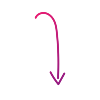iPhone Storage Full? Here's How to Get More Space

Running low on iPhone storage can definitely be a headache. It slows your device down and stops you from downloading new apps or updates.
But here's the good news: getting that space back is probably simpler than you think! This guide will show you easy steps to quickly free up room on your iPhone and get it running smoothly again.
What We'll Cover:
- Understanding iPhone Storage Types
- How to Quickly Check Your iPhone Storage
- Deleting Photos to Free Up Space
- Uninstalling or Offloading Unused Apps
- Clearing Out Old Downloads
- Getting More Storage for Your iPhone
- Your New, Clutter-Free iPhone!
Understanding iPhone Storage Types
Before you start clearing things out, it helps to understand what kind of storage your iPhone uses. iPhones have both internal and external storage.
- Internal storage is the built-in space directly on your device. It's fixed, meaning you can't expand it once you've bought the phone. This is where your operating system, apps, and most of your personal files live. Like your home, it can fill up quickly! Standard iPhone internal storage amounts typically come in 128GB, 256GB, or 512GB options.
- External storage (often called cloud storage) is expandable, like a storage unit you rent. Services like iCloud allow you to store additional files, photos, and more online, without using up your phone's performance-critical internal space. You can often purchase more of this external storage as needed.
How to Quickly Check Your iPhone Storage
Wondering what's eating up all your space? It's super simple to check:
- Go to your Settings app.
- Tap on General.
- Navigate to iPhone Storage.
Here, you'll see a breakdown of how much space you're using and what categories (like Photos, Apps, System Data) are taking up the most room.
Deleting Photos to Free Up Space
Believe it or not, your photo library can be a massive storage hog. Here's how to clear out any photos you no longer need:
- To delete a single photo:
- Open the Photos app.
- Select the photo you want to delete.
- Tap the Trash icon, then Delete Photo.
- To delete multiple photos:
- Open the Photos app.
- Tap Select in the top right.
- Tap individual photos, or slide your finger across several photos to select many at once.
- Tap the Trash icon and then confirm.
Pro Tip: Don't forget to check your "Recently Deleted" album (found at the bottom of your Albums tab in Photos). Photos stay there for 30 days before being permanently removed, still taking up space. Clear this album out to truly free up space!
Uninstalling or Offloading Unused Apps
Apps are another big reason your iPhone's storage dwindles. Over time, your phone can get cluttered with apps you hardly ever open—like that one-time parking app you needed for a specific neighborhood. This clutter definitely impacts your iPhone's performance. Luckily, you have two smart ways to get rid of them: you can either delete them completely or offload them.
- Offloading apps is a neat trick if you think you might need the app again in the future. It removes the app itself but keeps all your personal data and documents associated with it. If you reinstall it later, everything will be just as you left it!
- Go to Settings.
- Select General.
- Tap iPhone Storage.
- Find the app you want to offload.
- Tap Offload App.
- Deleting apps removes the app and all its data from your phone for good.
- Go to your Home Screen.
- Touch and hold the app you want to delete.
- Tap Remove App.
- Tap Delete App.
- Tap Delete to confirm.
- Tap Done.
Quick Note: You can also delete apps directly from the App Library by touching and holding the app icon there.
Clearing Out Old Downloads
Whether it's old concert tickets, outdated flight info, or forms you've already filled out, you probably have old downloads sitting on your iPhone taking up valuable space. Here's how to clear them out:
- Open the Files app, then tap Browse.
- Under Locations, tap the location of the files (e.g., "On My iPhone" or "Downloads").
- Tap the More button (usually three dots or a circle with three dots), then Select.
- Choose the files you want to delete, then tap the Delete button (often a trash can icon).
Getting More Storage for Your iPhone
You've done the work – you've deleted files, photos, and apps – but you still need more space? It happens! Thankfully, you have options for expanding your storage capacity:
- Use iCloud: You've probably seen notifications about iCloud. Using cloud storage is a fantastic way to add to your storage capacity without having to delete important files and apps – and it genuinely helps your phone run smoothly. It also provides an extra layer of security with automatic backups, ensuring you don’t lose any data. Plus, it's incredibly easy to upgrade your iCloud plan right from your phone's settings. Here's how:
- Open Settings and tap your Apple ID (your name at the top).
- Tap iCloud.
- Tap Manage Storage.
- Select Change Storage Plan to upgrade.
- Consider a Third-Party Cloud Solution: While iCloud is a popular and straightforward choice for Apple users, many excellent third-party cloud solutions exist. Services like Google Drive, Dropbox, or Microsoft OneDrive can also help free up storage space on your iPhone and often make it easier to share files across different platforms and devices.
Wrapping Up
Now you know all the best ways to free up your iPhone's storage space and use it more efficiently. With more room on your device, you can finally take all those fire-emoji pics, download new apps, and enjoy a smoother experience.
Enjoyed this article? Read more articles and guides at shopcellplans.com.