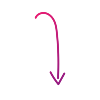Mint Mobile APN Settings: Manual Setup Guide for Android

If you're bringing your own Android phone to Mint Mobile, you might need to manually configure a few network settings for optimal performance, especially for cellular data and picture messaging.
This simple process only takes a few minutes and will prevent any issues with using data or sending/receiving group and picture messages.
Once your plan is active and your SIM card or eSIM is in place, you have two convenient options: text SETUP to 6700 to have the correct settings sent directly to your phone, or find the manual configuration details below.
How to Configure Your Mint Mobile APN Settings
If the automatic setup didn't work, follow these steps to manually configure your Android phone for Mint Mobile's network. This will ensure you can use cellular data and send picture messages.
- Open your phone's Settings.
- Go to Connections (or search for "Access Point Names").
- Select Mobile Networks.
- Tap Access Point Names (APN).
- Tap the three-dot menu (usually top right) and select Reset to default.
- Tap Add to enter the following details exactly as shown (case-sensitive):
- Name: Mint
- APN: Wholesale
- Proxy: (leave blank)
- Port: (leave blank)
- Username: (leave blank)
- Password: (leave blank)
- Server: (leave blank)
- MMSC:http://wholesale.mmsmvno.com/mms/wapenc
- MMS proxy: (leave blank)
- MMS port: 8080
- MCC: (leave default)
- MNC: (leave default)
- Authentication: (leave blank)
- APN type: default,supl,mms,ia
- APN protocol: IPv4/IPv6
- APN roaming protocol: IPv4/IPv6
- MVNO type: GID
- MVNO value: 756D
After adding the details above:
- Tap the three-dot menu (top right) and select Save.
- Select the newly created Mint Access Point Name.
- Restart your phone.
Test your settings: After restarting, send yourself a picture message to confirm the configuration.
Video Guide on YouTube
Here's a video guide for those who prefer a video version.
Enjoyed this article? Read more articles and guides at shopcellplans.com.