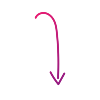How to Book an Uber Ride Without a Phone or Cell Service
No phone or cell service? You can still book an Uber ride! Here's how.

Sometimes, you might find yourself in a situation where you can't access the Uber app on your phone. Maybe your battery died, you have no cellular service, or you simply prefer using a larger screen.
The good news is that Uber offers a convenient way to request a ride directly through their website. This guide will walk you through the simple steps and answer common questions regarding using the app with no phone or service.
Why Use Uber Online?
- Convenience Without Your Phone: Request a ride directly from your browser on any internet-enabled device.
- Access Anytime, Anywhere: Whether you're at home, work, or traveling with limited mobile service but Wi-Fi access, you can book a ride.
- Go Big with Ease: Planning airport transportation for a group or scheduling a ride in advance is often easier to manage on a larger screen.
- Choose Your Device: Use a tablet, laptop, or even a public computer with internet access to book your ride.
What You Can Do on Uber.com (Besides Just Rides)
The Uber website offers access to a range of services:
- Uber Rides: Book a ride for yourself or a group, including airport trips.
- Item Delivery: Send items to someone locally.
- Uber Reserve: Schedule rides in advance for peace of mind.
- Car Rental: Explore rental car options for your trips.
- Uber Eats: Order food delivery from local restaurants.
How to Request an Uber Ride Online: A Step-by-Step Guide
- Log In or Create Your Account:
- Visit uber.com/go in your web browser.
- Enter your phone number to sign in.
- New User? Follow the on-screen instructions to create an account, where you'll need to register your contact details and payment method.
- Set Your Pickup Location:
- The website may ask for permission to access your device's location. Allow it if you're comfortable, or enter your pickup address manually.
- Add Your Destination:
- Type in the address where you want to be dropped off.
- Select Ride Option and Confirm:
- You'll see the available ride options and their estimated prices.
- Choose the type of ride that suits your needs and click to confirm your request.
The More You Know
And there you have it. Even without the Uber app on your phone, getting a ride is still easy to do. So, the next time you don't have your phone or cellphone service, remember that Uber's web platform is a reliable alternative to keep you moving.
Frequently Asked Questions (FAQs)
What devices can I use to request a ride?
You can use any device with internet access and a web browser, such as a computer, laptop, or tablet.
Can I request a ride on Uber’s website for someone else?
Yes, you can set the pickup location to the address of the person needing the ride. However, ensure they have a way to communicate with the driver, as notifications will likely go to your account.
Will I receive a receipt for my ride?
Yes, you will receive a digital receipt in your Uber account, accessible through the website or the app (if you log in later).
Can I use Uber services other than rides online?
Yes, as mentioned above, you can also access Uber Eats, Uber Reserve, Uber Rent, and item delivery through the website.
Is the price the same when booking online?
Yes, generally the price for an Uber ride booked through the website is the same as if you booked through the mobile app. You will see the estimated fare before you confirm your ride. Factors like demand (surge pricing) will still apply regardless of how you book.
Can I see driver ratings and vehicle information online?
Yes, after your ride is confirmed, you should be able to see the driver's name, their star rating, and the vehicle information (make, model, and license plate number) on the Uber website, similar to how it appears in the app. This helps you identify your driver when they arrive.
What if I need to cancel a ride booked online?
You can cancel a ride booked through the Uber website. The cancellation process should be similar to the app. Look for a "Cancel Ride" button or option after your booking is confirmed.
Be aware that cancellation fees might apply depending on how long before the scheduled pickup you cancel. The website should provide information about potential fees before you finalize the cancellation.
Can I contact support through the website?
Yes, Uber typically offers customer support options through their website. Look for a "Help" or "Support" section, often found in the navigation menu or footer of the site. Through the website, you should be able to access FAQs, find articles to answer your questions, and potentially have options to contact support via messaging or other methods.
Enjoyed this article? Read more articles and guides at shopcellplans.com.