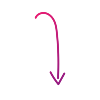How to Avoid Unexpected Verizon TravelPass Charges Abroad
Traveling internationally with your phone can be convenient, but unexpected charges are a common concern. In this article, we'll cover how sessions are triggered and ways to avoid surprises on your bill.
How TravelPass Sessions Are Triggered
Verizon TravelPass sessions are typically activated automatically whenever your phone performs a cellular activity in an eligible TravelPass country. This is where many unexpected charges originate, as "using" your phone can happen even without your direct action.
What counts as "using" your phone and can trigger a 24-hour TravelPass session:
- Making or answering a phone call: Even a brief incoming call can start a session.
- Sending a text message: Outgoing texts initiate a session. (Receiving texts usually does not trigger a session, but check your device settings to prevent auto-downloads of multimedia messages).
- Using mobile data: This is the most frequent culprit for accidental charges. Even if you're not actively Browse, mobile data can be used by:
- Apps refreshing content: Weather apps, news feeds, social media apps, and email clients often refresh in the background to provide the latest updates.
- Emails syncing in the background: Your email app might be set to automatically check for new messages.
- Your phone or apps downloading updates: System updates, app updates, or even podcasts/music set to auto-download can use data without your direct command.
Once a session begins, a 24-hour period starts. Verizon will usually send you a text message notification within about two hours to confirm the session has started and when it will end. If you use your phone again after that 24-hour period expires, a new TravelPass session will automatically begin.
Your Best Defense: Airplane Mode
The most reliable and recommended way to prevent TravelPass from activating when you don't intend to use cellular service is to turn on Airplane Mode.
- How it works: When Airplane Mode is enabled, your phone is completely disconnected from all cellular networks. This means it cannot make or receive calls, send or receive texts, or use mobile data, thus preventing any TravelPass session from starting.
- Still connect to Wi-Fi: Crucially, you can still turn on Wi-Fi while Airplane Mode is active. This allows you to connect to hotel Wi-Fi, public Wi-Fi, or personal hotspots for internet access, using apps like WhatsApp, FaceTime, or Wi-Fi Calling without triggering TravelPass.
Additional Tips to Control Background Data
While Airplane Mode is the most foolproof method, you can also take these steps to minimize background data usage when you do have cellular roaming enabled:
- Control Background App Refresh: Go into your phone's settings (usually under "General" or "Apps") and turn off "Background App Refresh" for applications you don't need constantly updating. This stops apps from fetching new content when you're not actively using them.
- Prevent Automatic Downloads/Updates: Configure your phone and app store settings to prevent automatic app updates, system updates, or media downloads while on cellular data, especially when roaming.
- Monitor Your Usage: Keep an eye on your data usage through your phone's built-in settings (e.g., iPhone: Settings > Cellular; Android: Settings > Network & internet > Mobile network > App data usage) or the My Verizon app. This helps you track how much data you're consuming within your 5GB daily high-speed limit.
- Use Wi-Fi Calling: When connected to Wi-Fi, use Wi-Fi Calling for calls back to the U.S. These calls are typically free, as your phone routes them over the internet as if you were still in the U.S.
What If You Still Get Unexpected Charges?
Even with careful planning, unexpected charges can occur. If you see a charge you didn't anticipate, here's a recommended approach:
- Review Your Bill Carefully: Check your Verizon bill during and after your trip. Look for the specific dates and times when TravelPass sessions were triggered and the type of usage (call, text, data) that initiated them.
- Gather Evidence: If you believe a charge was an error (e.g., you had Airplane Mode on but were charged), take screenshots of your phone settings (showing Airplane Mode active, cellular data off, Wi-Fi usage) and keep records of any relevant text messages from Verizon.
- Contact Verizon Support: Call or chat with Verizon customer service as soon as possible. Explain the situation clearly and provide any evidence you've gathered. Be patient and persistent, as resolving billing disputes may sometimes require multiple attempts.
- Report Missing Notifications: Some users have reported not receiving the TravelPass activation text message for all lines on an account, which can lead to expensive "pay-as-you-go" charges instead of TravelPass rates. If this happens, contact Verizon support immediately while you are still abroad to try and resolve it.
Understanding how TravelPass works and actively managing your phone's settings can help reduce the risk of unexpected charges. Remember, the goal is to enjoy your trip with greater peace of mind.
Enjoyed this article? Read more articles and guides at shopcellplans.com.